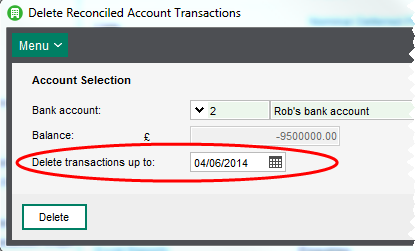Delete reconciled account transactions
Find this screen
Open: Cash Book > Amend Transactions > Delete bank Account Transactions.
How to
Delete reconciled transactions
Open: Cash Book > Other Transactions > Delete Reconciled Cash Book Transactions.
-
Select the bank account from the list.
-
Enter the date of the last day in the range to be covered. Enter the date or select it using the date picker
 .
. -
Click Delete and acknowledge the displayed information message.
Useful info
When to delete reconciled transactions
Deleting reconciled transactions is a housekeeping process you can do on a regular basis to make sure that the volume of transactions on a bank account doesn't become too big.
When you delete reconciled transactions, the value of the deleted transactions is added to the bank account's opening balance. This maintains a running bank balance on the account.
Once you have deleted reconciled transactions they are removed from a number of Sage 200 screens. You won't be able to see the details of the transaction on the Account Enquiry or Bank Account Transaction Enquiry screens or workspaces.
However, you can see the deleted transactions on the following screens:
- Customer Transaction Enquiry - if the transaction was received from a customer.
- Supplier Transaction Enquiry - if the transaction was a payment to a supplier.
- Nominal Account Transaction Enquiry - you must know which nominal account the transaction was posted to.
What happens when I
Delete reconciled transactions?
- The reconciled transactions posted before, or on, the specified date are deleted.
- The bank account opening balance is updated so that:
- The opening balance amount includes the value of the transactions you deleted.
- The date of the opening balance is set to the date entered in the Delete transactions up to field.